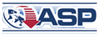IconCool Products
Any Questions
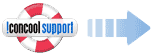
Our customer support will solve your problems within 24 hours such as downloading, trial version use, purchase, discount, upgrade and refund etc. Please enter support center and contact us, we will help you immediately.
Go to Support Center