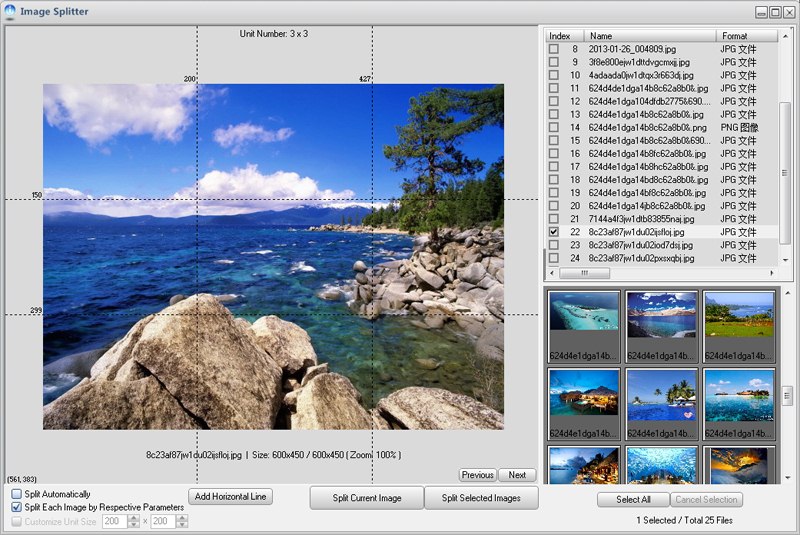
1. Open Image Splitter dialog: Choose menu item "Tools > Image Splitter"
2. Drag and drop your photos from Windows Explorer onto the preview box or list box, and select the files which you want to process in batches.
3. Position or adjust the splitting lines
Just drag and drop any one of the splitting lines.
4. Click "Add Horizontal Line" to add a new horizontal line
or Click "Add Vertical Line" to add a new vertical line.
5. Remove the splitting lines
You have two methods:
Method 1: Just double-click the line to remove it.
Method 2: Drag and drop the line out of the preview box.
6. Copy the splitting lines
Just right-click the line to make a copy of it.
7. Tick "Split Each Image by Respective Parameters" option
It's a default option, this means that Graphics Converter Pro will use respective splitting parameters for each image. You can set respective parameters for each image, and Graphics Converter Pro will use the last parameters for a new image which has not been set. If you uncheck the option, Graphics Converter Pro will apply the current splitting parameters to all the selected images even if you have set parameters for them.
8. Click "Split Current Image" button
Graphics Converter Pro will apply current splitting parameters to current image and save to disk.
or Click "Split Selected Images" button Graphics Converter Pro will apply splitting parameters to each image and save to disk. If you uncheck the "Split Each Image by Respective Parameters" option, Graphics Converter Pro will apply the current splitting parameters to all the selected images even if you have set splitting parameters for them.